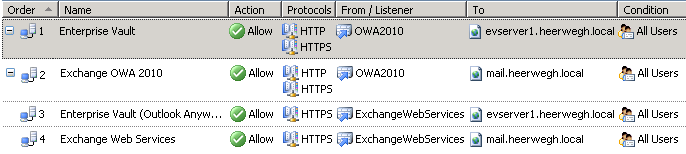Enterprise Vault and TMG Outlook Anywhere publishing
How to publish Enterprise Vault URL with TMG : PART I
- Configure TMG and publish Enterprise Vault for use with Exchange Outlook Anywhere. ( using the Exchange Web Services listener object )
- Create a new webpublishing rule using the "New Web Publishing Rule Wizard"
- Name the rule "Enterprise Vault for Outlook Anywhere"
- Select the "Publish a single web site or load balancer" option and click Next.
- select "use non-secured connections to connect to the published web server or server farm" and click Next. If the Enterprise Vault server is internally configured for SSL, select "Use SSL to connect to the published web server or web server farm".( remark that http will only be used on the internal side of the Threat Management Gateway ( TMG ) )
- In the "Internal site name" field, type the Enterprise Vault server name that internal clients use to access Enterprise Vault and click Next.
- In the Path (optional) field, type EnterpriseVault/* and click Next. ( this is the virtual directory name. the wildcard is used for all pages )
- In the "Accept requests for:" field, choose This domain name (type below). For the public name, type in the external host name that outside users use to access Outlook Anywhere and click Next.
- On the next screen, select the web listener used for Outlook Anywhere.
- For the authentication delegation screen, choose NTLM authentication and click Next.
- Leave the default setting for the user sets screen. The default should be "All Authenticated Users". Click Next and then Finish.
- configure link translations: the left side url is the part of the url on the internal side. the right side url is the string that replaces the left one to form the external url. ( EXAMPLE: Replace: http://evserver1 with https://mail.heerwegh.ch )
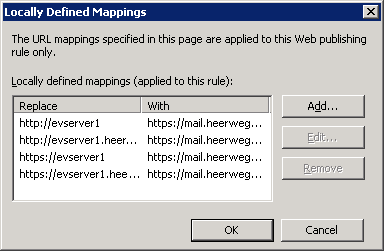
- Check the order of the rules in TMG. It should be something like this: